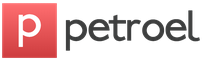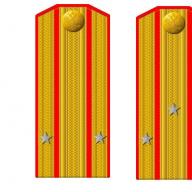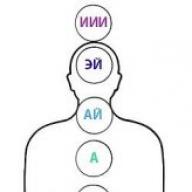How to setup
On-board vehicle Multitronics Comfort X10
For VAZ 2110, VAZ 2111, VAZ 2112 | RGB screen | In a regular place | Buzzer | ECU diagnostics | Reset errors Check | Route characteristics
Description of Multitronics Comfort X10
Multi-colored multi-display route computers COMFORT X10 are designed for installation in VAZ cars of the 10th family: VAZ 2110, VAZ 2111, VAZ 2112.
Main features of Comfort X10:
- RGB random color screen (512 colors).
- 8 characteristics on the screen at once.
- 3 programmable multi-user displays.
- Test and assessment of battery capacity.
- “Hot start” candle drying mode.
- Automatic/manual protocol installation.
- External device control output.
- Two universal programmable timers.
- Change 8 characteristics with one touch.
- Adjustment of fan start temperature.
- Fuel level in the tank from the fuel level sensor or from the computer.
- User identification code (PIN code).
- Multi-display “Days” with trip price calculation.
Photo Multitronics Comfort X10
The mode for testing the charging system and assessing the capacity and properties of the battery allows the user to find the state of the battery charging system, as well as find the quality of the battery itself, assessing the discharge characteristics of the battery during a test under load (headlights). Multitronics comfort x10 how to configure the multitronics comfort x10 on-board computer. During the test, if the battery capacity is more than 10 A/hour, an estimate of the battery capacity in Ampere/hour is made, and the possible quality of the battery is also assessed. Taking into account the measured average battery charging voltage in the vehicle, the user is able to assess the serviceability of the vehicle's battery charging system.
The mode for adjusting the temperature of turning on the radiator fan allows the user in hot weather to turn on the radiator cooling fan at lower temperatures, in the range of 95 degrees and above, ensuring a more gentle operation of the engine and thereby reducing the possibility of boiling of the cooling water. It can also be forced to turn on the motor fan regardless of the temperature of the latter.
Outdoor device control output. To control the outdoor device, two independent programmable timers are provided. The user can independently select the active control level “0” or “1”. Timers can be used to control the operation of pre-heaters such as “Teplostar”, “Webasto”, the operation of the air conditioner, etc. The “Mute” input of the radio can be connected to the control output of the external device to mute the sound of the radio while the device is transmitting sound or voice messages.
Multitronics X10 functionality
With the help of the Multitronics Comfort X10 BC you can:
In User Displays 1-3 mode:
1.1. View the instantaneous fuel consumption l/hour when the vehicle is parked, and the instantaneous fuel consumption l/100 km when driving.
1.2. Check the remaining fuel in the 70L tank. Max.
1.3 Create an accelerated reading of the remaining fuel in the tank in the “DUTln” and “DUTtr” tank modes after filling the tank.
1.4. View the cooling water temperature - degrees Co/ Turn on the fan.
1.5. View the temperature outside the car - degrees Co
1.6. View speed in km/h.
1.7. View engine speed rpm.
1.8. View battery voltage in Volts.
1.9. View the current time (with the ability to adjust the progress).
1.10. View average fuel consumption per trip l/100 km - per trip.
1.11. View fuel consumption per trip in liters 9999l max.
1.12. View the distance traveled during the trip in km. 9999 km max.
1.13. How to buy comfort x10, on-board computer, sale of on-board computer multitronics comfort x10 p. View the mileage forecast based on the remaining fuel in the tank.
1.14. View the average speed for the trip in km/h.
1.15. View travel time 9999 hours max.
1.16. View cumulative fuel consumption 9999l max.
1.17. View the total price of all trips in thousand rubles 999 thousand rubles max.
1.18. View throttle position (0-100%).
1.19. View mass air flow kg/hour.
1.20. View injection time msec.
1.21. View the ignition timing deg.
1.22. View stepper motor position 0-256 steps.
1.23. View the voltage at the oxygen sensor in Volts.
1.24. View the vehicle's absolute service life (motor operating time) 9999 hours max.
In User Display mode 4 “Days”:
1.25. View average speed for 1-31 days in km/h.
1.26. View average fuel consumption per 100 km for 1-31 days.
1.27. View the route for 1-31 days and set the price for 1 km of route.
1.28. View travel times for 1-31 days and set the price for 1 hour of travel.
1.29. View fuel consumption for 1-31 days.
1.30. View the highest speed for 1-31 days.
1.31. View the price of fuel for 1-31 days, and set the price of 1 liter.
1.32. View the price of a trip for a specified number of days.
In Maintenance Display mode:
1.33. View system defect codes.
On-board computer Multitronics Comfort X10
On-board computer Multitronics Comfort X10 Buy Multitronics Comfort X10 multitronics-comfort-x-10 .
On-board computer multitronics x10
Review on-board computer multitronics x10 for a VAZ 2112 car.
1.34. [email protected] how to set up the on-board computer in Opel. View a text transcript of defect codes
1.35. Reset error codes.
1.36. View and set the remaining mileage before the next engine oil change (0-99 thousand km).
1.37. View and set the remaining mileage before replacing the air filter (0-99 thousand km).
1.38. View and set the remaining mileage until the next replacement of spark plugs (0-99 thousand km).
1.39. View and set the remaining mileage until the next timing belt replacement (0-99 thousand km).
1.40. Dry the spark plugs (hot start).
1.41. Test battery charging circuits and evaluate the quality of the battery, battery capacity in Ah, and also determine the average battery charge voltage in vehicles.
1.42. On-board computer multitronics comfort x10. Receive information from the MK manufacturer: software version, link to website, technical support numbers.
In Setup Display Mode1:
1.43. Set the air temperature display correction to -20С.
1.44. Set a correction to indicate fuel consumption at 99/-90%.
1.45. Set the correction for speed and distance indication to 99/-90%.
1.46. Set a random color for the RGB indicator backlight and enable color scanning.
1.47. Select modes for measuring the remaining fuel in the tank with FLS: linear calculation - “DUTln”, calibrated calculation “DUTtr”, or calculate the balance using evidence of current consumption from the ECU.
1.48. Create a linear calibration “DUTln” taking into account a specific tank.
1.49. Create a nonlinear calibration “DUTtr” taking into account a specific tank.
1.50. Set the volume level for Comfort X11.
1.51. Set the audible warning limit for exceeding engine speed (2500-8000 rpm).
1.52. Set the limit for audible warning about vehicle speeding (40-200 km/h).
In Setup Display Mode2:
1.53. Enable or disable the indication of acceleration time to a speed of 100 km/h 20 sec.
1.54. Multitronics comfort x10 instructions, specifications, forum. Set the parameter auto-voicing time from 5-99 seconds for Comfort X11.
1.55. Select automatic or manual installation of the K-line exchange protocol.
1.56. Enable radio sound blocking (if there is a MUTE input) during audio messages.
1.57. Enable or disable all sound or voice messages, or separately completely disable the warning about the possibility of ice formation.
1.58. Set the temperature for turning on the fan in hot weather to 95-110 degrees.
1.59. Set the calculated current of the battery test to 3-30 Ampere.
In Settings Display Mode3:
1.60. Set the turn-on time of 2 independent timers T1 and T2 from 0-23h59min.
1.61. Set the duration of operation of timers T1 and T2
1.62. Separately activate and deactivate the operation of timers T1 and T2.
1.63. Select the active level for controlling the timer actuators, as well as the active level for controlling the radio mute. Logical “0” or “1”.
1.64. Set the automatic reset time in the “Day” monitor from 1-30 days.
1.65. Change the MK identification code.
MK COMFORT X15, X14, X11, X10 also have service functions allowing:
1.66. Change the brightness of the monitor (four levels).
1.67. Determine the acceleration time to a speed of 100 km/h.
1.68 Determine the highest speed in the last kilometer of movement.
1.69. Create a general reset of all device settings.
1.70. Receive a warning signal when the on-board voltage goes beyond acceptable limits.
1.71. Receive a warning signal about engine overheating.
1.72. Receive a speed warning.
1.73. Receive a warning signal about the potential for ice formation.
1.74. Receive a warning signal when the engine speed is exceeded.
1.75. Warn when you turn on the ignition about the need to change the engine oil again.
1.76. Warn when you turn on the ignition about the need to replace the spark plugs again.
1.77. Warn when you turn on the ignition about the need to replace the air filter.
1.78. Warn when you turn on the ignition about the need to replace the timing belt again.
1.79. Receive a warning signal when the remaining fuel in the tank is less than 6 liters.
1.80. Enable auto-repeat mode for pronouncing the parameter value for X11.
1.81. Enable demo mode showing distinctive features.
1.82. In the “User Displays 1, 2, 3” mode, the operator has the ability to independently select characteristics displayed on the screen in a random sequence - random configuration.
1.83. When the battery is turned off, the values of all route characteristics and current settings are saved.
Signals p.1.69-p1.78 are given for X10 in audio form, for X11 in voice and audio form.
If the very probable value of the route is exceeded - 9999 km, all route characteristics are automatically reset to zero.
Not counting the Bosch MP7.0 ECU
Attention: starting from version 12.04 and higher, the trip computer does not have the ability to set an identification code. Accordingly, the purpose of group 8 of “Settings Display 3” has been changed. Instead of the “Change code” group, a group is introduced to select the method for calculating the mileage forecast based on the remaining fuel in the tank: based on the average fuel consumption per 100 km and on the basis of the average fuel consumption over the last 10 km.
For the correct functioning of the device, the device uses a method for automatically determining the exchange protocol via the K-line. The user can use the mode of automatic detection of the exchange protocol, or use the manual mode, in all this it is necessary to correctly indicate the type of ECU with which the device should work via K-band. In accordance with the settings of the Comfort X11, X10 MK, it organizes exchange via the K-line diagnostics. With repeated exchange, the MK requests a number of characteristics from the ECU, which, after appropriate processing, are displayed on the device screen. The introduction of an exchange protocol via the K-line diagnostics significantly expands the multifunctional capabilities of the MK. The user gets the opportunity to control a huge number of research characteristics, such as engine temperature, throttle position, mass air flow, voltage on the oxygen sensor, etc., and also gets the opportunity to dry the spark plugs, adjust the temperature at which the radiator fan turns on. The introduction of a K-line also implies the ability to read, decrypt and reset error codes. Measuring voltage and outside temperature in the operating mode with the K-line diagnostics, however, is done specifically by the MK itself (these characteristics are not read from the K-line).
The user has the opportunity to independently select the characteristics displayed on three different monitors (User Monitor 1,2,3). The view of User Monitor 4 (Day), Maintenance Monitor, and Settings Monitors cannot be changed by the user.
The path characteristics calculated by the device, as well as settings, corrections and user options are stored in the non-volatile memory of the device after disconnecting from the power source (battery). But completely disconnecting the device from the battery leads to the current time being reset.
20 seconds after turning off the ignition switch, the Comfort X11, X10 MK turns off the monitor backlight, but the indication of the relevant characteristics when the ignition switch is turned off after pressing the device buttons remains. On-board computer multitronics comfort x11. X10-pdf size how to choose onboard. Warranty - 1 year. The comfort x10 on-board computer is installed in the standard location of the clock of VAZ cars of the 10th family. In those familiar areas of the monitor that contain characteristics that have an indefinite value when the ignition is turned off, for example: instantaneous fuel consumption, engine temperature, etc., zeros or dashes are displayed after the ignition switch is turned off. On-board computer multitronics comfort x11 - multitronics. When the monitor backlight is turned off, the device consumes less than 0.03A current from the battery
User display 4“Day” allows you to monitor the average track characteristics for one day, regardless of the general track characteristics that are important from reset to reset. With all this, the user can create a calculation of the price of a trip, depending on the entered values of the price of fuel, the hourly price of mileage, and the price of mileage of 1 km.
Multitronics Comfort X10 Instructions and Guides
Abstract Multitronics Comfort X10 - Download (PDF, 1.73 mb)
Possible titles: multitronics x10, comfort x10, comfort x10, bortovik, trip computer, diagnostic computer.
Good day!
Today I updated the BC, someone asked for instructions for updating.
Instructions using the example of the Multitronics c350 on-board computer
So, the first thing you need to do is find out the hardware version.
We go to the car, turn on the bookmaker, press the "service" button, scroll down with the arrows, find the "Manufacturer Info" parameter, press the "set" button, read what the numbers are and the letters in the upper right corner
In my case, the hardware version e32A , and there is also e32B
We remove the BC from its installation location, disconnect the connection pads and drag it home.
mini-USB connector
Required kit for flashing:
1. On-board computer Multitronics c350 (BC)
2. Boot32 program. exe (see on the website www.multitronics.ru/).
3. Firmware file (see on the website www.multitronics.ru/).
4. Archive with drivers (see on the website www.multitronics.ru/).
5. Cable with USB-miniUSB connector.
6. Personal computer (PC) or laptop with an installed operating system
Microsoft Windows 98 or higher and a free USB port.
Installing BC drivers (using Microsoft Windows XP as an example)
1. Unpack the archive with drivers onto your PC hard drive (for example, drive C:)
2. Connect the BC using a USB-miniUSB cable to the PC.
3. When the new hardware installation window appears, select “Install
from the specified location."
4. In the window that appears, select “Include next search location” and specify
path to the folder with drivers (created in section 2.1 of these instructions).
5. The installation of the necessary drivers will begin.
6. Disconnect and reconnect the BC to the computer. In Device Manager
a new device will appear.
How do I find Device Manager? Answer: Click "Start" → Mouse over "My Computer" → Right-click on "My Computer" → Find "Device Manager" in the list → Click "Device Manager" → Expand the "Ports (COM and LPT)" tab → Find our BC in the list → Remember which port the BC is connected to → Close “Device Manager”; we won’t need it anymore.
Working with the file upload program.
1. Connect the bookmaker to your computer. Launch the Boot32 program. exe. On the screen
The following window will appear:
2. When the “Search for MK automatically” option is selected, the update program will
search for a connected bookmaker automatically. To manually specify which one to use
port, you need to uncheck this item, click the “Select COM” button
port manually" and select the port used by the bookmaker.
Attention! If the BC is not connected to the computer or the wrong COM port is selected, when
When attempting to perform any operation with the bookmaker, the program will display the following message.
The file with the BC settings is saved in the same folder from which it was launched
update program.
The resulting file can be transferred by the user of other bookmakers: enough
perform all necessary calibrations on only 1 vehicle and transfer the file
with settings for other BC users with similar cars.
4. To update the software, click the “Download firmware” button, select the file with
firmware and click “Open”.
At
If the connection is correct, the program will begin downloading
5. After updating the firmware, a general reset will automatically occur - all
BC settings will take the factory values. Disconnect the BC from the USB port after 10
sec. after the message appears.
6. Connect the BC to the computer and click the “Write settings to MC” button:
a reminder will appear to disconnect the computer from the USB port, press
“Yes”, select the settings file and click “Open”.
7. If connected correctly, the process of restoring settings will begin
*
After restoring the settings, in some cases it is necessary to reset
set the following parameters:
· protocol
protocol subtype
error type
· sources of DS, FLS, consumption.
If the user installs a different protocol or reselects the current one,
the message “Reset x9 display settings?” appears: if
Before flashing, the user reconfigured the parameters in the x9 and
wants to save changes - you must press the “ESC” button.
Attention:
if the programming process is interrupted, the on-board computer
will need to be programmed again, otherwise correct operation
BC is not guaranteed.
Attention! It is prohibited to supply power to the MK when connected
mini-USB connector
Problem solving
If the device is not detected by the operating system, do the following:
1. Connect the BC to another USB port of your personal computer.
2. Use another USB-miniUSB cable to connect.
3. Connect the bookmaker to another personal computer.
If you have any questions, please contact Multitronics Technical Support.
Well, something like this) The whole process takes about 10 minutes. Good luck to everyone!
Settings on-board computer Multitronics
On-board computer(BC) was created with the goal of helping the world's population drive a car.
It is designed to read the car’s information and transmit it to the screen, on which the driver can be informed about how much fuel has been consumed, receive all the information about the electricity in the car, the speed of the car while driving, the air temperature in and outside the cabin, and almost everything is different.
Many people will wonder why it is impossible to use standard devices for measuring speed, air temperature, etc., but the answer will be quite simple, no matter how many standard devices there are in the car, the BC will provide all the information much more accurately and quickly.
It is also worth mentioning that BC is not some kind of luxury item, but one of the main items in every salon.
Peculiarities
When choosing, you should pay attention to the engine ECU of your steel stallion, as they are divided into three types.
All foreign-made cars have on-board computers, and therefore the owner of this car with this device in its own cabin will incur more foreign exchange losses, but we assure you that there is something to pay for.
So let's look at what functions on-board computers have. In this video, you will be introduced to the instructions for installing BC Multitronics.
Read:
First, every on-board vehicle is an electrical device. This device also takes on all the activities related to counting and providing information to the driver.
The BC display also shows all the information a driver needs when driving a vehicle.
Some are designed so that in the event of a breakdown of a certain internal part of the car. They will be able to work for her.
The functions that the Multitronics on-board vehicle has are quite different in nature. Any brand of on-board aircraft offers a huge number of different functions.
Customs clearance auto calculator. Read more information on our website.
Here you will find reviews about iridium spark plugs.
In this article, you will find a sample resume for a driver.
The Multitronics on-board computer has the following functions:
- Suitable for forty different protocols.
- Notifies about defects, and also deciphers the code of this error.
- It notifies you by voice when the car goes beyond the normal limits.
- It also names all the provided characteristics of programs in a voice.
- The amount of gasoline in the tank is indicated by voice, which is especially convenient at a gas station.
- Also given on-board computer has the ability to keep track of trips on the car where it is installed.
- BC Multitronics has the ability to control the quality of gasoline poured into the tank.
- The device also closely monitors gasoline consumption.
- It has the ability to notify by voice about side lights that the driver forgot to turn off.
- Can provide optimal temperature in the car interior for its passengers.
On-board computer Multitronics Comfort X10
Multitronics on-board computer Comfort X10 Buy Multitronics Comfort X10 multitronics-comfort-x-10 …
Setting up and calibrating flow rate on BC Multitronics C340 (Multitronics C340)
Read:
There’s nothing complicated about it if you think about it), set it up once and you enjoy the ride, an on-board vehicle is a useful thing...
An important function for many drivers is monitoring the quality of the fuel poured into the tank. This device also has one excellent quality that distinguishes it from many other on-board computers: gas savings. After all, Multitronics itself regulates the required gasoline injection.
Also, with the help of BC Multitronics, you can increase the safety of your personal transport during parking.
Installation and principle of operation of BC Multitronics
In this video, they will show you what is included in the kit, as well as the installation and configuration of the Multitronics on-board computer. Enjoy watching!
Car enthusiasts sooner or later realize that their car needs an on-board computer and most drivers are faced with the fact that they need to install it themselves.
We assure you that the installation method on-board computer will not be difficult for you if you read this article.
- In order to connect this device to the diagnostic system of your car, you will need to find a special connector called a diagnostic connector. Also, the on-board computer must have a special connector for connecting to your car. If the connector does not fit, then do not worry or panic, as there are many types of adapters.
- After you have managed to connect the wire to two connectors, the diagnostic socket and the connector on the computer, you should set up the computer. Information from the car is read if the car is started and the engine is running. In the Multitronics computer, there are two ways to operate this device. The first method is user mode, and the second is settings mode. And it is in the settings mode that you need to make the Multitronics settings.
- First of all, to configure it, you need to select the type of electrical unit and identify it first in the list. Or choose another method, which will be simpler, then leave the entire system to automatic selection. After this, you should indicate the amount of fuel that is in the tank of your car and its consumption per 100 kilometers in liters. You must create a consumption table and enter its data into the system, and the device, using this table, calculates everything itself and displays the gasoline consumption on the screen.
- Next, in the operating method mode of this machine, you should select the operating method as user mode. And in this mode, you select exactly those parameters with which you would like to see the on-board display. All this will depend on what functions this device has. Well, Multitronics has over two hundred functions. It is also necessary to adjust and set the temperature at which the fan should turn on. It is very important to adjust the cooling temperature of your car's engine because each car tends to have different temperatures. Also adjust and set the time, screen backlight, date on-board computer.
You must understand that setting up the Multitronics BC is not so difficult, but you should delve into every function that this device has.
The functions listed above are designed as standard and you can adjust them without any problems, but to adjust, change, and change the data of other functions, you will need to contact a center that specializes in this diagnostic.
Also, the car enthusiast will be able to travel more comfortably in his personal vehicle.
If the BC breaks down, you will be very disappointed in it when you find out the cost of repairs. Since this type of car modernization is not yet very common, the price will be too high, so take care of it.
On cars of the Tenth Family, a clock or computer is always installed next to the display unit. Nowadays such computers are called “on-board computers” (BC). When the ignition is turned off, the computer display shows the time, but this is not its only function! We will list all the capabilities of the on-board computer on the VAZ-2112, and the instructions supplied by VAZ will help us with this. Tables that are important during setup were copied from the instructions.
What bookmaker are we talking about? The answer is given in the video.
The appearance of the front panel is shown in the photo below. You need to remember the main keys: 1, 2, 3 and 5. All functions are divided into three groups. By pressing button 1, you can scroll through the functions of the first group. The same applies to other keys.
Standard BC for the Lada-112 hatchback
The question is, why is button 5 needed? While in any of the three groups, this button activates additional functions. By the way, their number is two.
Each group has different additional functions.
Swipe example
When the ignition is turned off, we see a clock on the display. Let's try to turn on the ignition and press key 1. The button itself can be pressed any number of times - the functions switch cyclically. Their number is three.
Function group "Time"
If you need additional functions, press button 5. We looked at how to use the standard on-board computer on a VAZ-2112, but the instructions are suitable for any “Ten”.
Operation of BC in different modes
The above describes how to use BC in the “Time” mode. The “Time” group is the first, but there are two more – “Fuel”, “Path”. We provide tables for them.
Function group "Fuel"
Above is the table for buttons 2 and 5.
Function group "Path"
The functions activated by buttons 3, 5 are shown here.
Programming instructions
We will change different settings. We’ll also try turning on the alarm, changing the brightness of the backlight, etc. Thus, programming a computer on a VAZ-2112 also applies to operation.
Setting up the fuel level sensor
The tank initially remains empty. Turn on the “Fuel level” function (2-5) and press button 4 for more than two seconds. Next we follow the steps:
- Press button 3 for one second until a sound signal appears;
- Fill the tank with three liters of fuel. Wait 10-20 seconds and repeat step 1;
- Repeat steps 1 and 2 until 39 liters are filled.
Activate the speed warning light
By pressing button 3 we turn on the “Average speed” function. Press key 4. Then use buttons 5 and 6 to set the required numbers. Finally, press button 4.
To disable the option, use a high threshold value: 190 or 200 km/h.
Changing the backlight brightness
Let's use function 1-3 “Time with stops”. Press button 4. Use keys 5 and 6 to make adjustments. Press button 4.
Alarm
Go to the “Alarm Clock” option (an additional function in the “Clock” list). Press button 4. Next, set the hour value (keys 5 and 6), press button 4, set the minute value (keys 5 and 6). By pressing button 4, the alarm clock is activated.
An alarm clock in a car is a necessary thing
All that remains is to figure out how to turn off the alarm clock. Complete all the steps before setting the hour value, and then press button 1. The alarm should turn off!
How to set up your calendar and clock
We have reached the most difficult chapter. Let's get straight to action:

For a quick adjustment, follow step 1 and step 2. If you then press button 1, the clock will round up from 1:57 p.m. to 2:00 p.m. Or in other words: it was 14:05, but it will become 14:00.
Our editorial 2112 with BC Gamma GF 212. We are completely satisfied with it
The most popular non-standard BC for the VAZ-2110 is the Gamma GF 212 model.
Its cost about 2500 rubles . Installation is simple, you just need to connect to the K-line in the diagnostic connector and connect the power wires.
There are such useful functions as blowing spark plugs and so on. We can only recommend it among the large variety of models on the market.
By the way, it often happens that the on-board computer issues a danger signal for absolutely no reason. The reason for this may be the on-board computer processor or some sensor that is not working correctly. Remember, no one is immune from electronic errors. Nevertheless, in the vast majority of cases, the VAZ-2115 on-board computer works quite correctly.
We present to your attention the most common error codes with their interpretation:
- 2 – on-board network voltage is exceeded;
- 3 – fuel level sensor does not work correctly;
- 4 – the sensor responsible for the temperature regime of the motor is faulty;
- 5 – outside air temperature sensor transmits warning signals;
- 6 – motor overheating;
- 7 – very low pressure is observed in the car’s lubrication system;
- 8 – some problems were discovered in the braking system;
- 9 – low battery charge.
If the numbers 4, 6 or 8 appear on the car’s on-board computer while driving, you should immediately stop, fix the problem and only then continue driving. But after this you will need to reboot the processor. The error can be reset by simply holding down the daily mileage key for a few seconds.
What to do if the on-board computer on the VAZ-2115 stops working
 Sometimes it happens that even though the car is in full working order, the on-board computer completely refuses to work. What to do in this case?
Sometimes it happens that even though the car is in full working order, the on-board computer completely refuses to work. What to do in this case?
Of course, you can try to fix the problem yourself. But it’s still much better if a real specialist does this. It is he who will be able to reliably determine the cause of the device malfunction.
But before going to the service center, the first thing to do is check fuse F3, which could simply have blown. It is installed in the power supply circuit of the VAZ-2115 processor. If, after replacing the fuse, the on-board computer still shows no signs of life, you can also check the connectors connected to it. We repeat that if you are not an electrician, and generally do not have much knowledge of electronics, this task should be entrusted to a professional.
Remember, any malfunction that the on-board computer shows can be eliminated, just like a breakdown of the on-board computer itself. But, as they say, it is better to prevent a problem than to solve it later. Therefore, each car should be kept in good condition, undergo technical inspection on time and replace spare parts that are out of order. Among other things, it is better not to allow spare parts to break at all, but to replace them as they wear out. Only in this case will driving the car be safe from a technical point of view, and during the trip there will be no emergency situations associated with improper operation of the car.
The serviceability of your car is a guarantee of the safety of both the driver and passengers.
Very lucky MK 2114-3857010 turned up for 300 rubles 😉
Since I had been wanting to install an onboard truck for a long time, but the prices for it, to put it mildly, were prohibitive, I took it without hesitation! 😊
The router shows all the necessary basic functions.
The backlighting of the display and button labels is made in the traditional VAZ style - green and yellow. When you press the buttons, the MK starts making sounds... booeeee... 😥
Since the old owner was not particularly talkative and did not really explain what was what in this MK, I started looking for instructions for this miracle of technology. The funny thing is that it is not on the drive. There are records about how someone bought and installed the same MK, etc., but no instructions.
After I reset the MK after the old owner, I more or less figured out the functionality:
The MK is reset by disassembling and removing the battery
When you first connect to power, the MK welcomes you by playing midi melodies - a la the old Nokia brick.))))
So, the buttons from left to right:
1 T button
1.1. Travel time without stops. Counts the time while MK is on. You can reset by long pressing on start,
1.2. Total travel time for all trips
IF YOU SHORTLY PRESS START, you can set the backlight brightness using the plus and minus keys. Select a value from 0 to 100%
2. KM/H button
2.1. Average speed during the trip
Clicking on start in this menu turns the notification on and off. (I haven’t figured out what the notification is yet)
2.2. Average speed for all time
If you click on START in menu 2.2, you can set a speed limit for yourself, for example, at 120 km the MK will start squealing
3. KM button
3.1. Trip kilometers
3.2. How many kilometers can you drive before the next gas station?
4. L button
4.1. The number of liters in the tank - after zeroing is not active yet. Most likely it will display how many liters have been filled over the entire time
4.2. Fuel consumed since last refueling
5. L/100 button
5.1. Fuel consumption per 100 km
7. Button H
7.1. Watch. Set by pressing start, then plus or minus
7.2. Date and month. Displayed in the same way as a clock
7.3. Alarm. Placed the same way
The plans are to overexpose it from green-yellow to white or red with an inverted screen.
Overexposing this MK seems to be problematic, since removing the display is a whole story

A computer is an everyday device today that a large number of people encounter both at home and in a large number of vehicles. Speaking more specifically about car drivers, a computer, or as it is more commonly called, an on-board computer, has become indispensable for each of them, because only with its help can one take control of the operation of most units.
Video about the work of a non-standard BC on a VAZ-2114:
If we talk about cars produced in Russia, then the first-born in the AvtoVAZ family was the VAZ-2114, on which an on-board computer was installed directly from the factory, which was able to notify the driver about all the events taking place, both overboard and inside the car. Below in this article we will look in detail at what an on-board computer is needed for, and we will also look at brief instructions for it.
Reasons for installing BC in a car

A standard place in the instrument panel for the on-board computer. There is a blank in the photo.
The first version of the on-board computer installed on the VAZ-2114, although it had few functions, easily monitored the basic parameters of the car:
- Fuel level control, and its calculation of the number of kilometers traveled - this function allows the driver to make a decision about refueling in advance.
- Coolant temperature monitoring– this function eliminates engine overheating due to timely notification of the driver.
- Diagnostics of individual vehicle components– allows you to detect and eliminate problems that have arisen with maximum accuracy, and most importantly mobility.
More information about the functions of the on-board computer
On-board computers on the VAZ-2114 are capable of displaying the following information on their operating screen:
- Instant indicators of engine performance, its speed, temperature, readings of real and average fuel consumption.
- Information about car mileage, travel time.
- The ability to accurately read errors that have arisen in the system, which will allow you to immediately determine whether it is worth contacting a car service about the malfunction or whether it is possible to fix everything yourself.
Modern on-board computers, by type Multitronics - C340 and its analogues can also:
- Monitor and inform the driver in advance about the next technical inspection and car insurance, thereby performing the function of an organizer.
- Independently change fan activation parameters, change notifications about sufficient engine warm-up temperature.
- It is possible to connect parking sensors.
Please note that in order to activate other advanced functions found in your bookmaker, you may need to update its firmware.
The principle of operation of the BC on the VAZ-2114

Not a standard on-board computer
The operating principle of the on-board computer will seem primitive at first glance, however, in fact, it is a technically complex device that simultaneously receives, processes and, if necessary, notifies about the presence of faults. The notification function occurs by displaying a special icon on the screen and giving a certain sound signal.
Brief user instructions
All on-board computers supplied to the VAZ-2114 have their own user manual, and if it is not in paper form, you can easily find it on the Internet; all you need to do is know the make and model of the device. Despite the fact that there are many options and models, their basic functionality is basically the same.

On-board computer readings.
- If you are just going to purchase a BC, then you should know whether a specific model is suitable for your car's ECU. As a rule, the seller already has all the information, and this should not be difficult.
- It is better, first of all, when familiarizing yourself with the on-board computer, to devote time to the emergency command symbols and visual icons that appear on the display.
- Pay attention to the location of the buttons, and the rules for working with them, in order to quickly respond to changes in parameters while driving (on some BC models, the keys can be blocked at a certain vehicle speed - approx.).
Error codes for VAZ-2114
Since the ECU on all VAZ-2114 is similar or at least similar, it makes no sense to write them down in advance, much less remember them, fortunately some models are able to not only display it on the screen, but also voice all the problems present in the car .
The best option for identifying and clarifying faults is a printed version of the error codes for the VAZ-2114. You can get them on the official websites of manufacturers of BCs for the VAZ-2114, and below we will present to you the most common errors that occur on the “fourteeners”:
CodesDescription 0102, 0103 Incorrect signal level of the mass air flow control indicator. 0112, 0113 Incorrect signal from the intake air temperature indicator - the element needs to be replaced. 0115 - 0118 Incorrect signal from the coolant temperature measurement element - the sensor needs to be replaced. 0122, 0123 Interference or incorrect signal from the throttle position control indicator - it is advisable to replace the element. 0300 The on-board computer (BC) has detected random or multiple misfires - in this case, the car may not start immediately. 0201 - 0204 An open circuit was detected in the injector control circuit. 0325 The on-board computer detected an open circuit in the detonation device. 0327, 0328 The knock sensor is malfunctioning - the device needs to be replaced. 0480 The cooling fan has failed - the element needs to be replaced. 0505 - 0507 There are malfunctions in the functioning of the idle speed controller, which affect the number of revolutions (lower or higher). If this code occurs, the regulators must be replaced. 0615 - 0617 During the diagnostic process, breaks or short circuits in the starter relay circuit were identified. 230 This error code means the fuel pump relay is broken - the device needs to be replaced as soon as possible. 1602 It is one of the most common codes when diagnosing fault codes. Indicates a loss of on-board power supply voltage to the electronic control unit.
What to do if the bookmaker stops working
It happens that the bookmaker stops working or the information that it is supposed to transmit and analyze is not transmitted. First of all, you need to pay attention to the integrity of the electrical circuit. Namely, fuse F3, which is responsible for its operation, then you should check the integrity of the wires that go to the diagnostic block and supply it with power. You can find out how to properly connect the on-board computer to the VAZ-2114 system in this article.
It is pointless to describe the process of repairing the on-board computer itself, because such devices do not break down often and are poorly repairable, because they have technically complex mechanisms inside them that require professional tools and skills.
Let's start with the fact that installing an on-board computer in a standard place on a VAZ 2114 and other Samara models is not so difficult. In principle, there is no hassle with wires and nuts in installing an on-board computer (unless, of course, no one tried or changed anything in the car before you). A knowledgeable person will install your on-board computer in about 2 minutes, so you shouldn’t be afraid, put your hands on your feet and go ahead with a song =).
Why do you need an on-board computer?
In previous articles we have already talked about what an on-board computer is, what it is needed for and what types they come in. But let me repeat myself so that you clearly understand all the advantages of having an on-board computer, and there are probably no disadvantages, except perhaps spending money on the purchase and that’s all.
Let's take, for example, the on-board computer STATE 115×24. With this model in your possession, you can:
- set the radiator fan start temperature; this function is very useful, for example, in winter, when you can control the temperature of the coolant, thereby monitoring the temperature of the heater radiator.
- The function of drying and warming up the spark plugs before starting the engine is very useful.
- The function of resetting settings and ECU adjustments is needed to switch to gasoline with a higher or lower octane number (from 92 to 95 and vice versa), and this function is also needed to reset settings after a long trip with increased load on the engine.
- The ability to read errors allows you to monitor the condition of the car and change non-working sensors and elements in a timely manner.
Installation instructions for on-board computer
In this article we will look at the process of installing the Prestige on-board computer with diagnostic and error reading functions.
For work we will need:
- Screwdrivers,
- on-board computer,
- wire 1m long.
We remove the plug on the central dashboard and look for a 9-pin wiring block in it. This block must be present on all cars of our model. All that remains is to connect the block to the computer and that’s it, but we need to draw a K-line.
How to draw a K-line?

- We take our wire and install it into the second contact of our block.
- We throw the opposite end of the wire under the instrument panel down to the diagnostic block (for convenience, you can unscrew the right side panel).
- Having stretched the wire to the diagnostic block, we connect it to the “M” socket if you have a EURO-2 block or to the 7th socket if you have a EURO-3 block (it is very common that the diagnostic block for Euro-3 is installed upwards on the car feet, keep this in mind)
- Now we connect the on-board computer, insert it into its normal place and check it.
For a more complete and clear idea of the work, a diagram is presented.
What to do if there is no socket for the on-board computer under the instrument panel?
In this case, all that remains is to assemble a new block: buy a 9-pin block and run wires to it according to the following diagram:

- fuel consumption signal (green wire)
- ignition (orange wire)
- + 12 volts (red/white wire) red wire with white stripe
- mass (black)
- speed sensor (brown wire)
- 6k line (most often gray or black wire)
- mute (green/red wire) green wire with a red stripe
- backlight (white wire, or can be taken from the size button)
- fuel level sensor (pink)
Errors when connecting/operating the on-board computer
Error: “No connection with the controller” or “break in the K-line.”
This error indicates that the K-line is not connected or a contact break has occurred. Check the wire according to the diagram described above. Most likely the contact has come off the diagnostic block.
Error: Incorrect readings of the sea temperature sensor.
If your temperature outside is -40, then this indicates that the wire to the temperature sensor has broken, or there is no such sensor at all. If the temperature is, for example, -25, but it’s only -10 outside, then you need to replace the sensor with a working one.
The time has passed when only a few people said the word computer out loud. Today this device is found in almost every home and has become a standard device in automotive equipment. He has become an indispensable assistant for drivers, as he has taken upon himself the functions of monitoring the operation of most units of modern vehicles.
PURPOSE AND MAIN FUNCTIONS
Cars produced in Russia are equipped with such a device. For example, a standard on-board computer became the first-born in the family of VAZ cars. To put it in simple words, this is a car reference book on wheels. The driver needs it in order to know what is happening both inside the car and outside.
WHY IS IT INSTALLED IN THE CAR?
The first versions performed few functions, these were:
- Control over the availability of fuel on the vehicle and the distance that can be covered on it. This will help the driver make the right decision in time to refuel or stop driving;
- Monitors the worker in the engine and helps prevent it from overheating.
The use of more expensive versions of computers makes it possible to diagnose individual components and assemblies of the machine.
They are endowed with the ability to decipher fault codes issued by the controller, and this allows the driver:
- Be promptly informed about problems that have arisen in a particular machine system, and respond correctly to this. Eliminating the problem in its “bud” eliminates expensive repairs;
- Get savings from using your car.
ABOUT ITS FUNCTIONS
On-board computers of the VAZ 2114 are equipped with and perform the following basic functions:
- Display information about which indicators have instantaneous parameters;
- Displaying current information on the information panel;
- Route parameters are reported. They mean information about mileage, average fuel consumption, travel time and other data;
- Ability to read error codes and diagnose a car engine. This allows you to receive information about all the problems of the power unit without lengthy consultations with “specialists”.
Some of the models have additions to the basic functions, which may include:
- Information about the timing of the next machine maintenance;
- Some adjustments to basic functions;
- Control over the insurance period;
- Availability of organizer functions;
- Possibility to set parameters at which it will be possible to turn on the fan in the cooling system.
ABOUT THE PRINCIPLES OF OPERATION OF SUCH SYSTEMS
Carburetor VAZ 2109 cars were equipped with devices with router functions. Installation of injection power plants VAZ 2114, VAZ 2115 and other models required the use of a completely different type of device. Most of its functional activities are devoted to diagnosing and controlling the operation of almost all devices and systems of vehicles.
The operation of the VAZ 2114 BC is based on and has the following operating principle:
- Receiving signals from sensors through the control unit, processing them and issuing messages on the display, as well as the ability to make adjustments for other systems;
- Processing signals from systems that are not controlled by the controller. In the event of an emergency, the corresponding icon is displayed on the information board, and a sound signal is also given.
HOW TO USE SUCH DEVICES: BRIEF INSTRUCTIONS
For installed devices, instructions are included for the standard on-board computer of the VAZ 2114. It informs and instructs car owners in detail about what needs to be done in a given situation. Let's talk about how to use the VAZ 2114 on-board computer. To use it correctly you need to:
- These trip computers are highly complex electronic devices capable of performing more than 500 different functions. All this requires the driver to carefully study this device. The instruction manual helps with this. It is good to study it with the information board turned on;
- When studying, the most attention should be paid to the icons and symbols of emergency commands.
- has buttons that control the operation of the VAZ 2114 BC. You need to learn and remember the rules for working with them.
When choosing such devices, there are no special requirements for them. The selected model must support 2114 programs. Today, the cost of a VAZ 2114 on-board computer can range from 1,500 to 4,000 rubles. You can find even more of these products in online stores.
It makes no sense to memorize all possible error codes displayed on the information board. They don’t need to be recited by heart like in school. We live in the age of Internet technology, find the designation of these error codes, print them out and carry them with you in the car. If you see the symbols on the information board, you can quickly make the right decision. Continue driving further, or call technical assistance. Unfortunately, there are times when the on-board computer erroneously issues a danger signal. The culprit in such cases may be some sensor or the processor itself. No one is immune from electronic malfunctions, but in most cases, the display indicates reliable information.
Below will be shown the main possible error codes on this machine.:
- 2 – on-board network voltage exceeded;
- 3 – problems with;
- 4 – malfunction with the sensor that monitors the temperature of the motor;
- 5 – incorrect signal from the outside air temperature sensor;
- 6 – signal about overheated motor;
- 7 – the vehicle’s lubrication system is too low;
- 8 – problems with the braking system;
- 9 – undercharged battery.
You should respond to codes 4, 6 and 8, which need to be eliminated and only then continue further movement. After elimination, a processor reboot is required. Errors are reset by pressing and holding the daily mileage key.
WHAT TO DO WHEN A BC STOPS WORKING
This sometimes happens when the on-board computer does not work. What do experts advise to do in this case? The first thing you need to decide is. If it does not show “signs of life” at all, F3, which is installed in the power supply circuit of the VAZ 2114 processor. If replacing it does not “revive” its operation, check the connection connectors.
There is no point in describing the essence of the process of repairing such a complex electronic product, since for this, in addition to having the necessary devices and tools, you also need to have an education in the field of electronics.